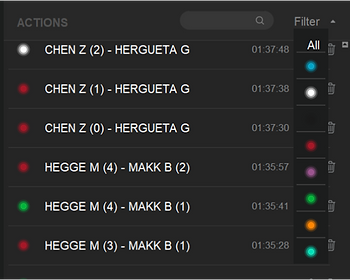Video Analysis Software
How does it work?
Once you start recording, you can start creating your actions manually by clicking on the quick actions buttons personalized by you. You also have an "Start Action" and a "Stop Action" button, these are to create a long replay letting you choose the time window that
you want or need. These actions will be shown ass a list at the right side of the software, showing you the last action at the top of the list. The actions created are fully editable, letting you change the name, color and time. You can also delete the actions.
In FIE mode, if you have a scoring machine connected to the software by bluetooth, it will create the actions automatically every time the chrono stops, if the chrono stopped because a light showed up you will immediately see a new action with the color of the
light and the data from the match.
The colors of the actions are represented as follow:
● Green: Right hit
● Red: Left hit
● White: Left/Right/Both white light
● Purple: Left and Right hit
● Light green: Right hit + Left white light
● Orange: Left hit + Right white light
● Black: No light (chrono stopped)
You can also filter actions by color or by name.
To watch a replay you can double click on the action, it will be shown first at full speed and after that in slow motion (you can change the speed from 10% to 200%), to re-watch the replay you can just press "space bar" (See "Hotkeys" section in "Settings").
To stop the recording you have to click on the recording button (bottom left) and click "Yes" on the pop up message. Once you have stopped recording you can create another video or continue to watch the replays created.
You can also open an already created video with the software clicking on the menu button (Top left) and "Open", there you will need to choose the file with the name that you want to open and it will show all the list of actions created.
Actions list
In Full screen press the “Enter” key to display the list of actions that have been created
in the Match, this will help you to find specific actions without having to leave the full
screen.
If you want to enlarge the video list view, drag each corner to expand it.
Full screen exit
To exit of Full Screen press the “Escape” key or click on the expand icon in the upper right corner.
In the FIE mode the full screen will always be open, the overlays continuously to be able to see the score but until an action
is not generated the video will not appear.
Our system complies with FIE requirements
● Resolution of incoming frames 1280x720p. Resolution 1920x1080p and higher in an aspect ratio of 16:9 Widescreen.
● System supports Minimum recording frame rate 25 frames per second (50 fields) interlaced - 1080i/25
● Uncompressed or compressed video standards used for transmission from the camera to the recording device support the recommended resolutions and frame rates. Recommended transmission interfaces are HDV, HDMI, 3G SDI, of course higher standards like 6G and 12G SDI.
● The use of the video replay system does not imply inconveniences, delays or hindrances for the athletes and common processes of the entire competition.
● The video replay system can be directly connected to FIE approve scoring devices via serial connection or via IP protocols.
● Direct connection of the video replay system to any of the electronic scoring machines officially approved by the FIE to receive the scoring protocol via the network (cyrano protocol version 1.0), RS422 or RS232. , Serial protocols are FPA3.0, FPA 3.02, and previously used scoring protocols.
● Allows collecting the Data in sync with the video: hits, signal lights, fight time, scores, cards, video appeals.
● Allows standard slow-motion playback speed between 30 and 50%. Variable playback speed between 10% and 200%
● You can sort the individual actions chronologically and select the preferred hit. Selective availability and direct access to individual hits or actions (history function).
● We can provide all the video clips after the end of the competition to the FIE in accordance with the requirements of the archive of the FIE archives.
Note: This software is fully compatible with ATLAS Videoref hardware.