EngardeSwitch
EngardeSwitch is an application that allows you to switch from one display (consisting of one or more DiapoEngarde or ShowPiste) to another on local network computers.
You can launch several DiapoEngarde on a computer with different competitions or different documents of a competition or a Photo slideshow.
For example, on computer A with a license EngardePro, launch 2 Engarde on competitions C and K.
On computer B with a license EngardePro or Display, launch 4 DiapoEngarde:
open competition C and display document X,
open competition C and display document Y,
open competition K and display document Z,
execute a Photo slideshow.
Use full screen for each DiapoEngarde (you can go from an app to another with key Alt-Tab).
Launch EngardeSwitch on computer A and do “Action| Get the list of Apps”. You get:
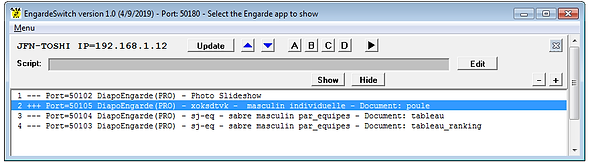
There is a panel for each computer running DiapoEngarde or ShowPiste. Computers are indicated by their names, their IP addresses and with the list of the apps.
Each app has:
-
a number. You can change the order and the number of a line by selecting the line and moving it with the blue arrows.
-
“---“ when it is minimized and “+++” when it is not.
-
the port.
-
the name of the app.
-
the description of the competition of the app and the type of document.
Update
You can update the list of apps of a computer with the Update button. You can update the list of apps of all the compters with one of the items “Menu| Get the list of Apps”. You can request an automatic update with "Menu| Automatic update each minute".
Manual use
Select an app with a click and click on “Show”.
Automatic progression with a script
A script is a text like: 1>30 4>5 2>30 4>5 3>30 4>5 which means: show app 1 during 30s then app 4 during 5s then app 2 during 30s then app 4 during 5s then app 3 during 30s then app 4 during 5s then continue from the beginning.
Use the “Edit” button to enter a script and the “ok” button to validate the script. Use the start black button to launch the script. Note the # in the script which indicates the current item applied. Use the grey arrow buttons to go manually forward or backward if needed. Use the pause button to stop.
Use of groups
-
On computer B, put the two DiapoEngarde of competition C half screen, one on the right, the other on the left.On
-
On the EngardeSwitch application of computer A, put both DiapoEngarde of competition C in group A. To do this, select one of the applications and click on the "A" button, then select the other application and click on the "A" button. Their numbers become A1 and A2.
-
When you click "Show" for one of these applications, the 2 applications in Group A are shown and the other applications are hidden.

In the scripts, for groups, put the letter of the group. For example:
A>60 2>5 1>30 2>5
Showpiste
ShowPiste applications also appear in EngardeSwitch and are displayed or hidden in the same way.
See also the Tutorial DiapoEngarde in client-server.
