Creation of the competition
A - New competition
For the purpose of the tutorial, we are going to use the creation of a "Competition of EngardePro evaluation". Most of the official competitions rely on a competition base xml file, in those cases you have to choose the option "from an XML transfer file". Otherwise, you can also create new competition from scratch, individual or team competition. In this last case, fencers and referees should be entered manually or imported from a file (csv,txt or xml)

B - General parameters and directories
Once your choice has been validated, a "Parameters" window appears. In this window you can enter the details of your competition :

These parameters can be changed later using the "Competition/Parameters" menu. Engarde will then ask you to choose the directories in which it will save the competition data:
-
Competition directory : to store competition data,
-
Backup directory : the directory where the backup copy of the competition will be stored,
-
Permanent copy directory (Engarde Pro): this copy is used by the DiapoEngarde display application.
C - Presence checking
At this stage, you can see the lists of fencers and referees of the competition. In the fencers or referees windows, you can define the order of the list, edit the details of a person and mark her presence with the following buttons :

D - Choosing the formula
To define the formula of the competition, use the "Formula" window. Engarde propose you to choose among the usual formulas.
-
Classic without match for the 3d place
-
Classic with match for the 3d place
-
Formula with uncomplete tableau
-
Formula for World Cup - Seniors
-
Formula for World Cup - Juniors
-
Other formula
For this competition, choose the Classic without match for the 3d place.
Engarde ask a confirmation of the number of fencers, then the number of rounds of poules.
When this is done, the formula is ready.
Engarde displays the parameters of the formula:
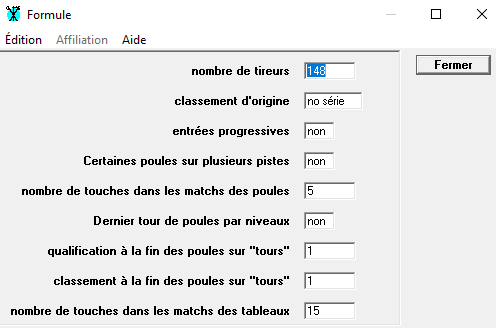
You use the default usual parameters, so you can close the window.
You can later display all the details of the formula by selecting the "Formula" window. Use the button to display all the details.

Regarding this tutorial, we let the formula as it is, but you can change all the details or load an existing formula, even your own custom formula.
