Pistes Manual
The Piste table is used for managing the connections with the piste apparatuses. The connections use the local network and the Cyrano protocol, Cyrano 1.0 or Cyrano 1.1 (Cyrano 1.1 includes P-cards but is not available on all piste apparatuses). It is also possible to use serial ports (“com” ports). As serial ports are no more used at the present time in competitions, they are not described here.

Main functions
Use to detach the Piste table in a separate window. This way, you can see the poules or the tableaux in addition to the pistes.
Choose between Cyrano 1.0 and Cyrano 1.1 by clicking the Cyrano button.
Pistes are added using the “Add” button. Adding IP (Allstar or Favero or Marciano) pistes deletes the current pistes and creates new pistes. “Adding one piste” don’t delete the existing pistes. Use the “Modify” button for changing the parameters of a piste.
The “All” and “Selection” radio buttons define the application field of the buttons “See”, “Connection”, “Disconnection”, “Start”.
The “Identifiers to be used” has to be set to “ID” when you want to display the photos of the fencers on Showpiste. Otherwise, it is better to use “Engarde key”.
The “See” button shows the small windows of the pistes.
The “Connection” button connects the pistes.
The “Disconnection” button disconnects the pistes.
The “Start” button launches the matches on the pistes.
is a menu giving access to many commands concerning all the pistes.
The parameters
The parameter window is opened using the “Modify” button of the Piste table or the “Parameters | Connection - name - color” item of the menu of the Piste small window.
The “IP” area indicates the IP and the port of the apparatus.

To use ShowPiste, click on the ShowPiste box and fill the ShowPiste area.

Write the IP of the Showpiste computer then “:” then the Port of ShowPiste (generally 50100). The IP and the Port are displayed in the banner of ShowPiste.
Several ShowPiste can be indicated separated by “+”.
The piste small windows
A double click on a row and the “See” button show the small window of the piste and gives access to all the commands.
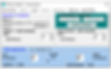
The “Summary panel” showing information of a piste
When only one row is selected, Engarde shows the summary information of the piste which can be:
- A piste with a match, e.g.:
- A piste without a match and with an indication of a next match which is ready, e.g.:
In this case, a click on the “Start” button launches the match. The match can also be called from the piste with the NEXT button of the piste apparatus.
- A piste without a match and with an indication of a next match which is not ready because a fencer is missing, e.g.:
- A piste without a match and without a next match, e.g.:
In a team competition, the next match is not ready if a boot sheet is not done, e.g.:

When the next match is not ready, e.g.:
If there are other matches ready for this piste, a click on “Start” for this piste tells the match is not ready and proposes to send another match to the piste (you can accept or refuse), e.g.:

If yes:

When a piste has a match:
- the color indicates the status of the communication: = ok, = “maybe out”, = “is out”. “out” means that the apparatus does not send messages to Engarde. This can come from its state or from a problem of the network.
- the arrows are used to go to another piste and the menu is used to stop the match or go to another match.
When there is a problem with a message received by Engarde, a text in red indicates the situation of the apparatus, e.g., a BAD MATCH:

Here Engarde has match 19 on piste 3 and the apparatus has match 12. It is possible that the apparatus did not take into account the “Start”. In that case, you have to stop the match on the apparatus and to call the next match.
The situation of the apparatus may also be BAD FENCERS:

A problem can come from a modification of the message due to a bad quality of the transmission. This happens in particular when a switch or a hub is mal functioning because it is bad quality or the electricity is unstable.
It is recommended to stabilize the electricity of switches, hubs, and apparatuses with UPS.
Multiday competitions
When a multiday competition uses the connection with piste apparatuses, it is desirable to indicate the day of each tableau. Use the “Allocation of pistes and hours” for that and click the radio button “day 2” for a tableau fenced during day 2.

It is possible to do this in advance for all tableaux (you can set the day without choosing the hour).
Engarde does not look at the true day of the calendar. The day (1, 2 or 3) of a tableau is just used to consider that all the matches of day 1 must be fenced before the matches of day 2.
Days are displayed with (+1) or (+2) in the Tableaux tab of Engarde:

The next and the previous matches
The next match
The next match can be launched from the apparatus using the NEXT command or from Engarde using the “Start” button of from the Piste table or a “Next match” menu item.
When the apparatus is running a match, launching the next match from Engarde has no effect on the apparatus. If the apparatus is already running this match, all is fine. If it is running another match, we are in the BAD MATCH case described above and we have to stop the match on the apparatus and to call the next match.
In the tableaux phase, the next match is searched by Engarde among the ongoing tableaux (tableaux having at least one match ready to run) and is the first non-finished match regarding the time for the considered piste. In case of a multiday competition, tableaux of day 2 are not considered until all tableaux of day 1 having hours are finished.
If match A is on piste blue at 9:00 and is not ready (one fencer is still fencing a match of the previous tableau) and match B is on piste blue at 9:15 and is ready, the next match of piste blue is match A. If the next match is called, no match is sent to the apparatus and a Engarde writes in the console:
Match not issued (piste 1) : Preliminary tableau of 64 match No 1
or
No match of a tableau to fence for this piste (Piste 1)
In these cases, the summary panel gives more information, for example in a multiday competition, if the hours have not been set in some matches of day 1, you can get:

When the next match is not ready and there are other matches ready for the piste, a click on “Start” for this piste tells the match is not ready and proposes to send another match to the piste (you can accept or refuse), see above.
It can happen that the next match is not the right one because of an incorrect time or day of certain tableaux or an incorrect time of certain matches or missing hours. Sometimes, indications are displayed in the summary panel, e.g.:
Here we are in day 1 and all the matches of day 1 having an hour have been fenced. However, some matches of day 1 don’t have an hour. The proposed next match is a match of day 2 and is not the right one. You have to set the hour of the tableau “11th place” to stop having this wrong proposition and to have this match of day 1 called on the piste.
To prevent problems, it is strongly recommended fill the days of the tableaux of a multiday competition as soon as the first tableau is created. If not, you must not fill the time of tableaux of day 2 before having filled the time of all tableaux of day 1.
To fix a problem where a tableau B is proposed instead of a desired tableau A: Verify that A has time and that its time is before the time of B, including the day, or that B has no time. If necessary, empty the time of B.
The previous match
The previous match can be recalled from the apparatus using the PREVIOUS command or from Engarde using a “previous match” menu item of the Summary panel or the Piste window.
This command fails if the previous match is locked or checked or was fenced more than 3mn ago.
Go to another match
The “Go to another match” menu item is used for choosing a match to send to the piste independently of its time and piste. This is a rescue command, in normal situations, it is not used.
The “Start” command
The “Start” button launches all the pistes or the selected ones. The launches are spaced over 8 seconds. When the “Start 1/s” box is checked, they are made at a rate of 1 per second.
Saving a copy of the pistes
You can save a copy of the pistes data with the menu of the Piste table and load such file from this menu for another competition.
Short names
Names written in Cyrano messages sent to the piste apparatuses are “short names”. By default, the size of the short names is 10 characters. It is possible to set this size to a value between 10 and 20. To change the size of the short names, you can use either the menu of the Piste table (near the “See” button), or the menu of the “Entry…” button of the Fencer table.
You can see the values of the short names in the Fencer table. When you change the size of the short names, they are recalculated. You can check the duplicates in the short names with the menu of the “Entry…” button of the Fencer table. In case of duplicates, you can change the values of some short names by editing fencers. Note that these changes are lost if you change later the size of the short names.
In ShowPiste, it is possible to limit the size of the names to display, but it is preferable to set the adequate value of the length of the Short names in Engarde because the duplicates are checked and you can avoid duplicates by modifying Short names.
